Available menus
There are three menus that you'll manage with your Miradem community site. These are:
- Main menu - The main navigation for the site. It's the gray bar in the header of every page.
- Home page menu - The menu in the sidebar of the home page. Used for links to commonly-used features like the Residents Directory.
- Useful links menu - The menu in the footer of the site. Generally used for links to useful sites like local weather reports, movies, etc.
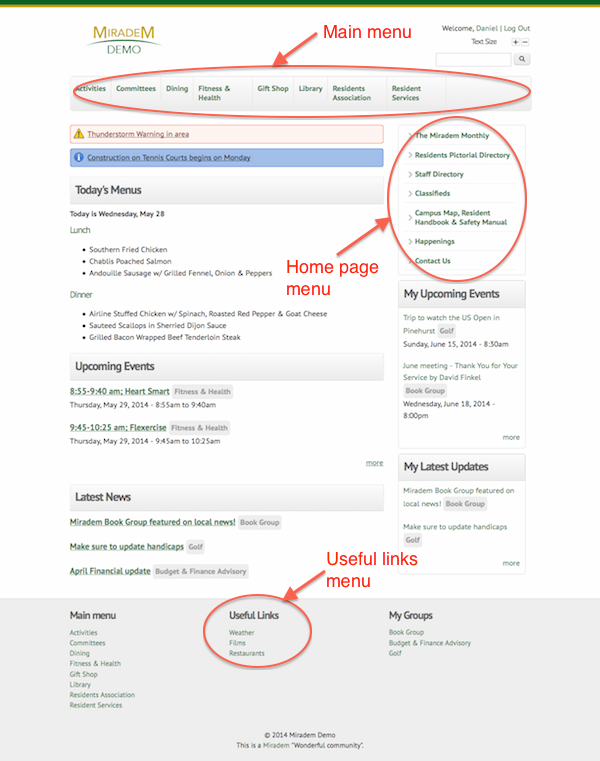 Miradem menus
Miradem menusEditing menu items
Users with top site management roles such as Site Admins and Editors can manage menu items.
There are generally two ways to edit menu items-- while creating or editing content and on the separate menu administration pages.
Setting menu items while creating / editing content
While creating or editing a piece of content, authorized users will see a Menu settings section near the bottom of the page. Clicking on the "Provide menu link" checkbox will reveal more options.
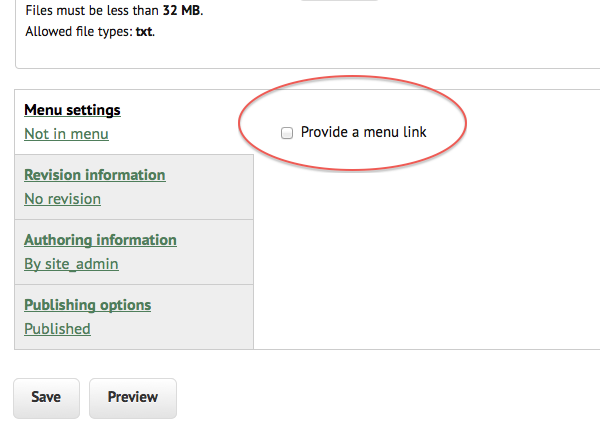 Menu settings while editing
Menu settings while editingThere are two important fields here:
- Menu link title - This is what will be shown in the menu. If you're adding an item to the Main menu, this title should be short. Titles that are too long, will adversely affect the display of your navigation.
- Parent item - Here you can choose which menu the item will belong to. If you're creating a sub-page (for example, a page describing a particular restaurant that will go under a "Dining" page), you may want to select another page as its parent.
A Weight field is also available here. This determines where in the menu this particular link with fall. Menu links with lower weights are displayed before links with higher weights. It's safe to ignore this here because you can change this setting later and rearrange all the links in a menu (described below).
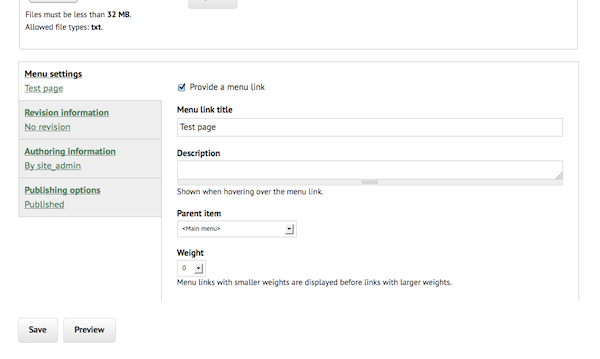 Menu settings options
Menu settings optionsMake sure to click "Save" at the bottom of the page to keep your changes.
Menu management pages
Administrative users can also manage menu items on separate dedicated pages. These can be accessed via the Admin Menu by clicking "Menu", then "Structure".
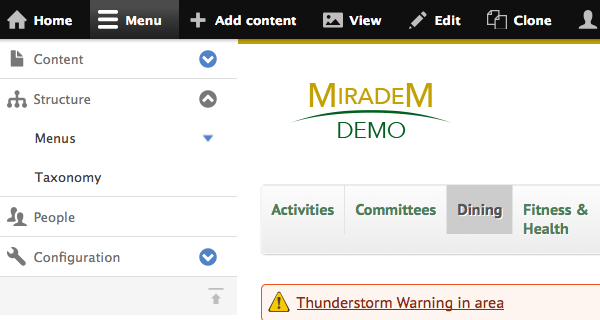 Accessing menu management
Accessing menu managementClicking on "Menus" will show a list of all the menus on the site. Here you can click "list links" to see all the links in the menu or "add link" to add a new link to that menu.
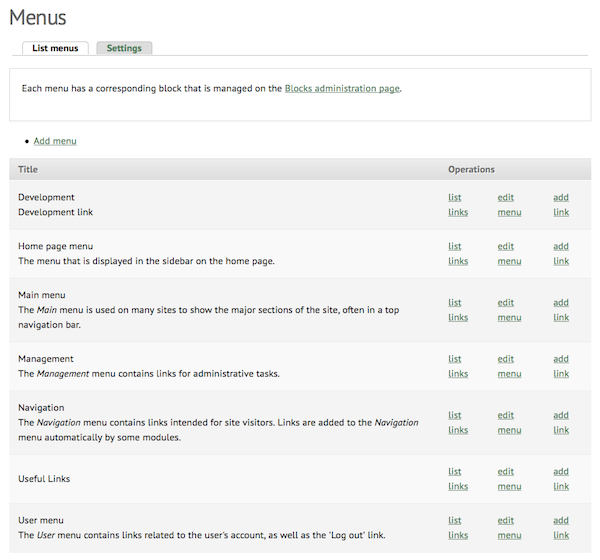 List of menus
List of menusIn the Admin Menu, you can also click the blue arrow to the right of the word "Menus" to show a list of the menus on the site. Clicking the name of a menu will take you to a page showing all the links in the menu.
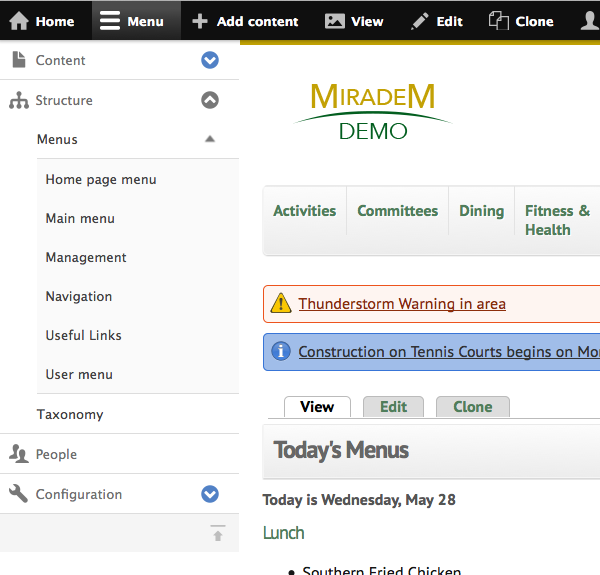 Accessing menu management
Accessing menu managementOn the detail page for a menu, you'll see all the links in a menu. You can rearrange the links in the menu by dragging them using the small "cross" to the left of each item. Unchecking the "enabled" check box will hide a link without actually deleting it from the system. Make sure to click "Save configuration" to keep your changes.
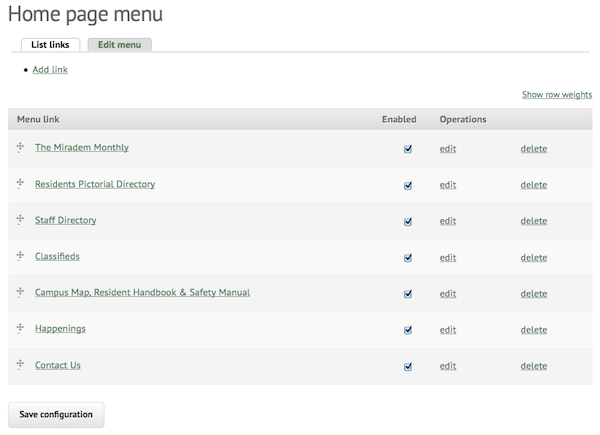 Menu links
Menu linksClicking "Add link" will allow you to add a new menu link.
There are fields here similar to those on the content editing page, but there are some differences.
- Menu link title - This is what will be shown in the menu.
- Path - If you're adding a link to a page on your Miradem community site, you should enter just the portion after your domain name. For example, if the page you wanted to link to was found at http://www.miradem.com/dining/the-grill-pub, you would enter "dining/the-grill-pub". If you were linking to an external site like a weather report, you would enter the full link to the site (e.g. http://www.weather.com/weather/today/Pittsboro+NC+27312:4:US).
- Enabled - If this is not checked, the menu item will not be displayed.
- Parent link - Here you can choose which menu the item will belong to. As mentioned above, you could select another page as its parent.
- Weight - This determines where in the menu this particular link with fall. Menu links with lower weights are displayed before links with higher weights.
Make sure to click "Save" at the bottom of the page to keep your changes.
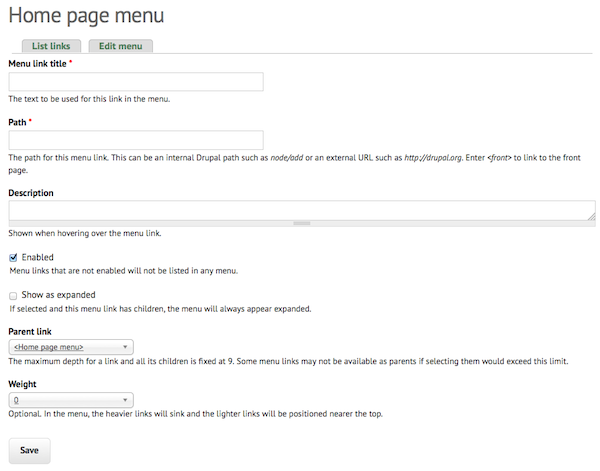 Add menu link
Add menu link