Log in Form
To log in to your Miradem site, just enter the site address in your browser (contact your site administrator if you don't know the address) and hit "Enter". You'll be presented with a login screen similar to the one below. Your site will display its own logo.
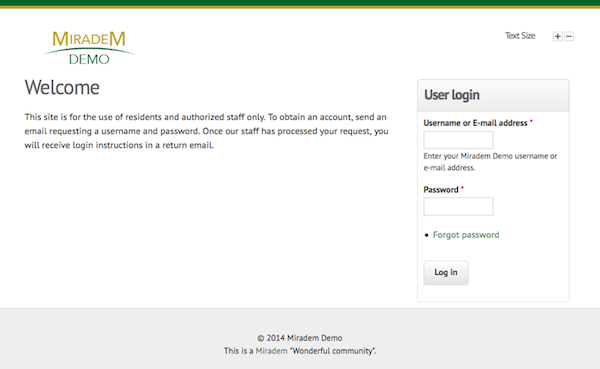 Miradem login form
Miradem login formEnter your user name or email address and password and click "Log in". When you successfully log in, you'll see your community home page.
Forgotten passwords
If you don't know or have forgotten your username or password, click on the "Forgot password" link. You can then enter your username or e-mail address and click the "E-mail new password" button:
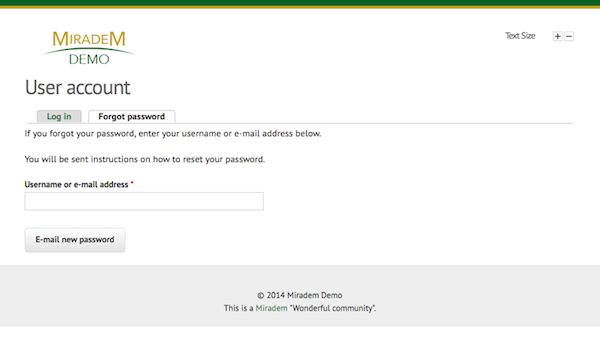 "Forgot password" form
"Forgot password" formYou should then receive an email with instructions on how to log in to your Miradem community site and change your password.
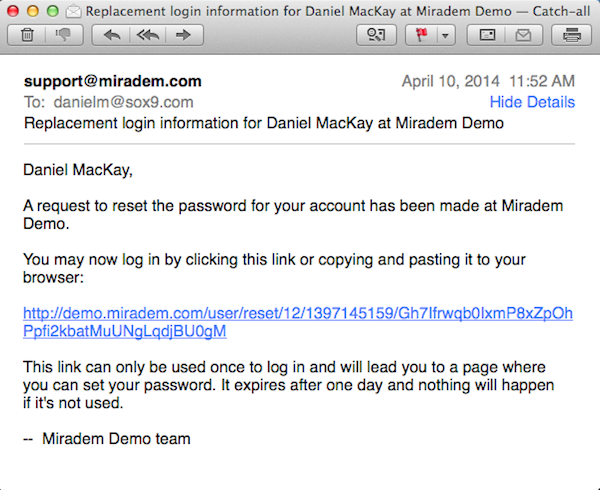 "Forgot password" email
"Forgot password" emailClick on the link in the email to log in to your Miradem community site. You can then reset your password by entering your chosen password in both the "Password" and "Confirm password" fields and clicking the "Log in" button. When you successfully log in, you'll see your community home page.
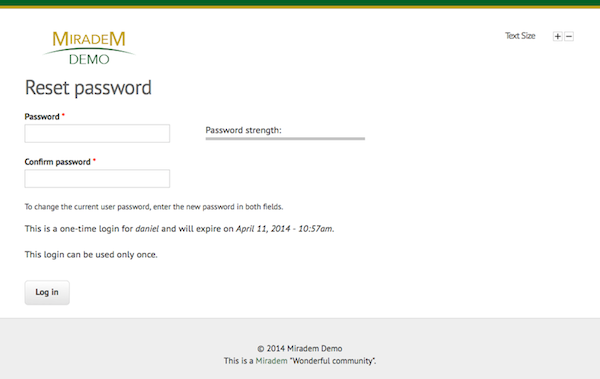 Change password form
Change password formIf you still have problems logging in, contact the site administrator for your community.
