About the Admin menu
Users with site management roles such as Site Admins, Editors, and Authors will have access to the Admin menu. This is the black bar across the top of the screen that includes links to the common administrative functions that you'll use to manage the site. The Admin menu is fully responsive. That means that it will work on whatever device you're using to access the Miradem site-- desktop, laptop, tablet, or phone.
The Admin menu includes the following links (actual links may vary based on the user's role and permissions):
- Home - A link to the site Home page.
- Menu - Various links to administrative and editorial tasks.
- Add content - Links to create new content such as Basic pages, Events, etc.
- A link to the user's own user profile page.
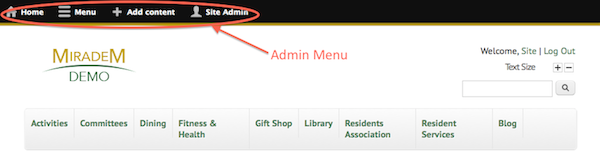 Miradem Admin menu
Miradem Admin menuAdmin menu placement
The first time you visit the site and use the Admin menu, it will be placed horizontally and will extend across the width of the page. You can click the gray link on the far right to change the orientation and placement so that it is vertical, on the left side of the screen.
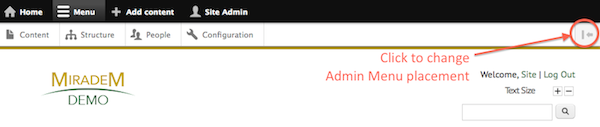 Admin menu - Wide view
Admin menu - Wide view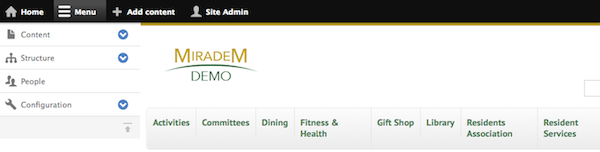 Admin menu - Side placement
Admin menu - Side placementYou can click on the gray link at the bottom of the menu to switch it back to the horizontal placement at the top of the page.
The majority of the help documents presented here will use the Admin menu in the vertical orientation with it on the side of the page.
Menu options
Clicking "Menu" will display more menu options for managing the site. These include:
- Content - Manage site content. Click "Content" to view a list of on the content on the site.
- Structure - This includes options for editing navigation menus and taxonomies.
- People - Manage the users on the site and create new users,
- Configuration - Change site configuration settings.
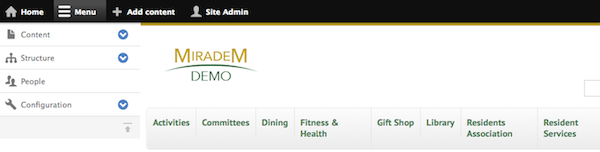 Admin menu - Menu options
Admin menu - Menu optionsSome options will have a blue arrow on the right side indicating that there are more options available. Clicking on this will expose these additional links. Clicking the arrow again will collapse the list.
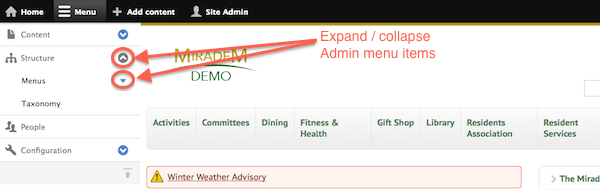 Admin menu - Expanded
Admin menu - Expanded